
前言
根据鸿蒙官网组件,结合相关技术,尝试列表组件的封装,提高开发的效率。
效果展示
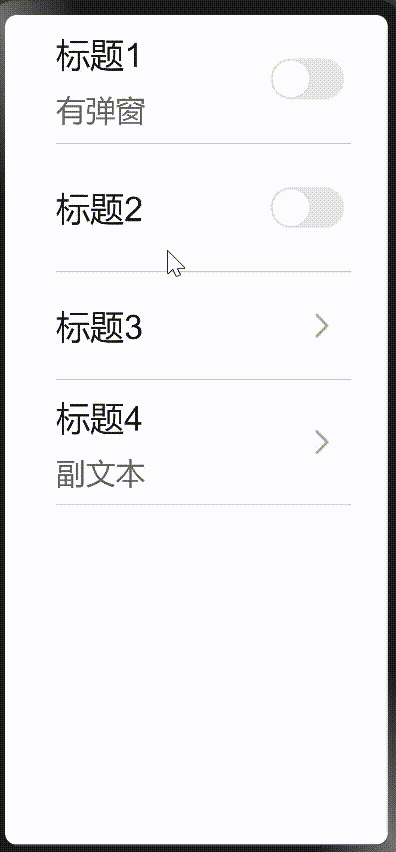
实现步骤
封装组件代码:
hml代码:
<!--start判断是不是switch开关列表,不是就加点击阴影事件-->
<div class="container {{ start ? 'background' : '' }}">
<!--下划线-->
<div class="underline" >
<!--标题-->
<div class="list-left">
<div>
<text class="title">{{ title }}</text>
</div>
<!--describe判断是switch按钮还是图标-->
<div class="list-des"
if="{{ subheading }}">
<text class="list">
<span>{{ subheading }}</span>
</text>
</div>
</div>
<!--switch开关-->
<div class="list-right">
<switch class="switch-list"
if="{{ whether }}"
@change="switchHandle">
</switch>
<!--图标-->
<image else @click="launch()" class="list-icon" src="../images/right.png">
</image>
</div>
</div>
</div>
css代码:
.container {
justify-content: center;
align-items: center;
padding-left: 48px;
padding-right: 35px;
overscroll-effect: spring;
}
.background:active {
background-color: #f6f6f6;
}
.underline {
border-bottom: 1px solid #ccc;
}
/*标题样式代码*/
.list-left {
flex: 1;
flex-direction: column;
justify-content: center;
}
.title {
font-family: FZLTHJW--GB1-0;
font-size: 32px;
color: rgba(0, 0, 0, 0.9);
letter-spacing: 0;
font-weight: 400;
height: 70px;
}
.list-des {
width: 530px;
flex-wrap: wrap;
margin-bottom: 10px;
}
.list {
font-family: HarmonyOS_Sans;
font-size: 28px;
color: rgba(0, 0, 0, 0.6);
letter-spacing: 0;
line-height: 35px;
font-weight: 400;
padding-bottom: 2px;
}
/*switch开关样式代码*/
.list-right {
justify-content: flex-end;
width: 115px;
min-height: 100px;
align-items: center;
}
.switch-list {
width: 115px;
height: 120px;
}
.list-icon {
width: 14px;
height: 26px;
right: 20px;
}
js代码:
export default {
props: {
//数据绑定
title: {
default: ''
},
//数据绑定
subheading: {
default: ''
},
//true是switch开关,false是图标
whether: {
default: true,
type:Boolean
},
//判断是不是switch开关列表,不是就加点击阴影事件
start: {
default: true,
type:Boolean
},
},
computed: {
//判断是不是switch开关列表,不是就加点击阴影事件
start() {
return !this.whether
},
},
/**
* 切换开关
*/
switchHandle({checked: checkedValue}) {
this.$emit('switchHandle', checkedValue);
this.checkStatus = checkedValue;
},
};
引入组件代码,实现列表功能:
hml代码:
<element name="list-page" src="../../common/listitem/listitem.hml"></element>
<div class="container">
<list-page whether="{{ true }}"
@switch-handle="showDialog"
title="标题1"
subheading="副文本">
</list-page>
<list-page whether="{{ true }}"
title="标题2">
</list-page>
<list-page whether="{{ false }}"
title="标题3">
</list-page>
<list-page whether="{{ false }}"
title="标题4"
subheading="副文本">
</list-page>
</div>
css代码:
.container {
flex-direction: column;
color: #fff;
background-color: #fff;
overscroll-effect: spring;
}
效果图为:
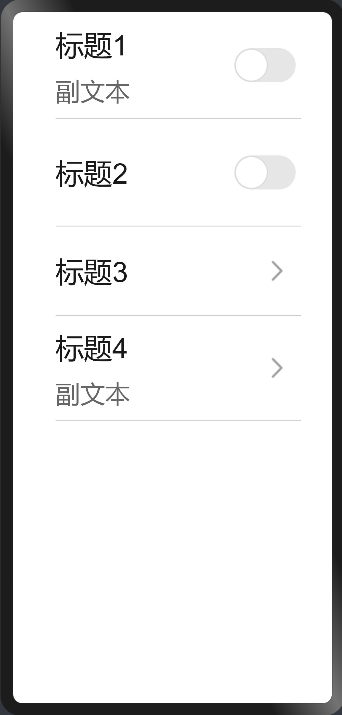
在标题1加弹窗:
hml代码:
<!--标题1的弹窗-->
<dialog id="dataRoamDialog" class="dialog-main">
<div class="dialog-div roaming">
<text class="text ">什么弹窗</text>
<div class="inner-txt">
<text class="txt distance">弹窗</text>
</div>
<!--确定取消开关-->
<div class="inner-btn">
<button type="capsule"
value="确定"
onclick="setList"
class="btn-txt">
</button>
<div class="btn-l"></div>
<button type="capsule"
value="取消"
onclick="setList"
class="btn-txt">
</button>
</div>
</div>
</dialog>
css代码:
/*弹窗样式*/
.dialog-main {
width: 95%;
}
.dialog-div {
flex-direction: column;
align-items: flex-start;
}
.roaming {
height: 340px;
}
.text {
font-family: HarmonyOS_Sans_Medium;
font-size: 36px;
color: rgba(0, 0, 0, 0.9);
letter-spacing: 0;
line-height: 38px;
font-weight: bold;
height: 112px;
padding: 40px 0 0 40px;
}
.inner-txt {
width: 90%;
}
.txt {
font-family: HarmonyOS_Sans;
font-size: 32px;
color: rgba(0, 0, 0, 0.9);
letter-spacing: 0;
line-height: 38px;
font-weight: 400;
flex: 1;
height: 75px;
justify-content: space-between;
font-family: PingFangSC-Regular;
}
.distance {
padding-left: 40px;
margin-top: 20px;
.inner-btn {
width: 100%;
height: 120px;
line-height: 80px;
justify-content: center;
align-items: center;
margin: 10px 20px 0 20px;
}
.btn-txt {
width: 230px;
height: 80px;
font-size: 32px;
text-color: #1e90ff;
background-color: #fff;
text-align: left;
align-items: center;
flex: 1;
text-align: center;
}
.btn-l {
width: 2px;
height: 50px;
background-color: #ccc;
margin: 0 10px;
}
js代码:
export default {
/**
* 标题1弹窗开启
*/
showDialog() {
this.$element('dataRoamDialog').show();
},
/**
* 标题1弹窗取消
*/
setList() {
this.$element('dataRoamDialog').close();
},
}
效果图:
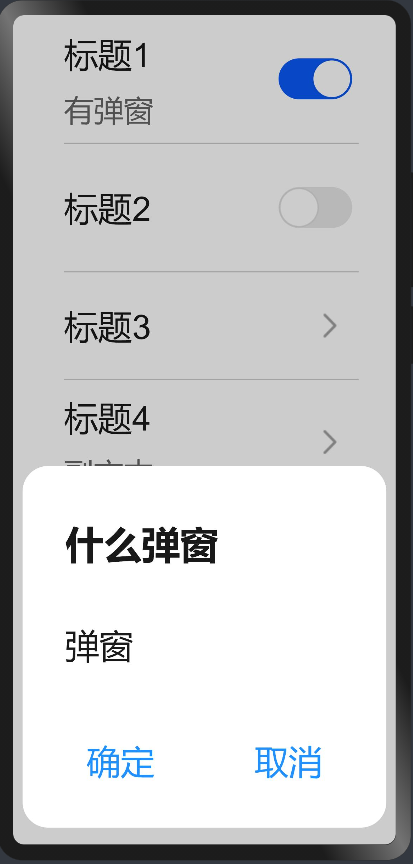
总结
以上是所有的代码,写这个不难。主要用到了数据绑定跟三元运算和弹窗组件。相当于学习了鸿蒙的开发,自己尝试封装,让自己更加了解鸿蒙开发。本次分享希望对大家的学习有所帮助。




































