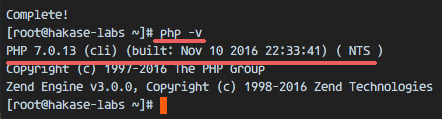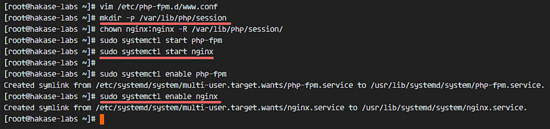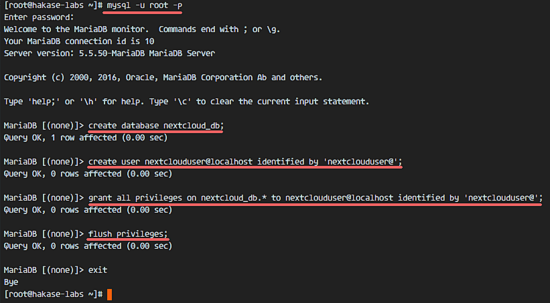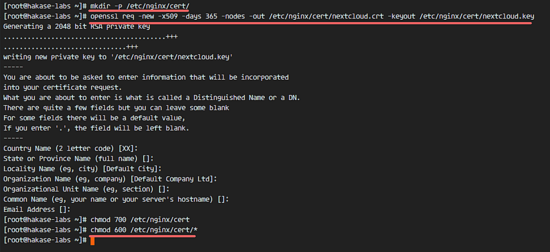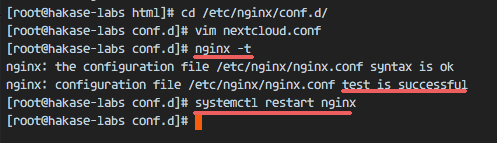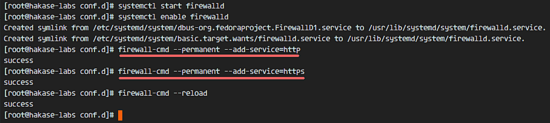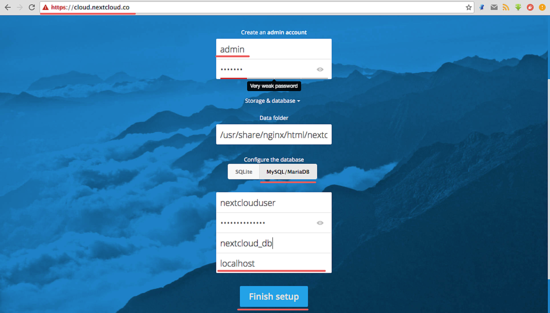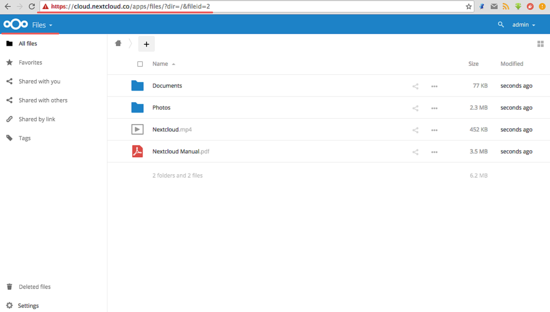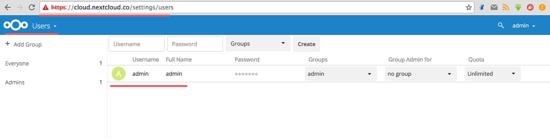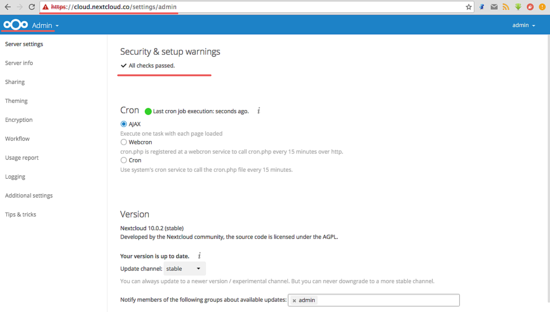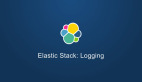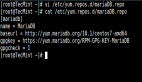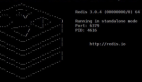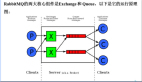Nextcloud 是一款自由 (开源) 的类 Dropbox 软件,由 ownCloud 分支演化形成。它使用 PHP 和 JavaScript 编写,支持多种数据库系统,比如 MySQL/MariaDB、PostgreSQL、Oracle 数据库和 SQLite。它可以使你的桌面系统和云服务器中的文件保持同步,Nextcloud 为 Windows、Linux、Mac、安卓以及苹果手机都提供了客户端支持。Nextcloud 并非只是 Dropbox 的克隆,它还提供了很多附加特性,如日历、联系人、计划任务以及流媒体 Ampache。
在这篇文章中,我将向你展示如何在 CentOS 7 服务器中安装和配置***版本的 Nextcloud 10。我会通过 Nginx 和 PHP7-FPM 来运行 Nextcloud,同时使用 MariaDB 做为数据库系统。
先决条件
- 64 位的 CentOS 7
- 服务器的 Root 权限
步骤 1 - 在 CentOS 7 中安装 Nginx 和 PHP7-FPM
在开始安装 Nginx 和 php7-fpm 之前,我们还学要先添加 EPEL 包的仓库源。使用如下命令:
- yum -y install epel-release
现在开始从 EPEL 仓库来安装 Nginx:
- yum -y install nginx
然后我们还需要为 php7-fpm 添加另外一个仓库。互联网中有很个远程仓库提供了 PHP 7 系列包,我在这里使用的是 webtatic。
添加 PHP7-FPM webtatic 仓库:
- rpm -Uvh https://mirror.webtatic.com/yum/el7/webtatic-release.rpm
然后就是安装 PHP7-FPM 以及 Nextcloud 需要的一些包。
- yum -y install php70w-fpm php70w-cli php70w-gd php70w-mcrypt php70w-mysql php70w-pear php70w-xml php70w-mbstring php70w-pdo php70w-json php70w-pecl-apcu php70w-pecl-apcu-devel
***,从服务器终端里查看 PHP 的版本号,以便验证 PHP 是否正确安装。
- php -v
查看 PHP 版本号
步骤 2 - 配置 PHP7-FPM
在这一个步骤中,我们将配置 php-fpm 与 Nginx 协同运行。Php7-fpm 将使用 nginx 用户来运行,并监听 9000 端口。
使用 vim 编辑默认的 php7-fpm 配置文件。
- vim /etc/php-fpm.d/www.conf
在第 8 行和第 10行,user 和 group 赋值为 nginx。
- user = nginx
- group = nginx
在第 22 行,确保 php-fpm 运行在指定端口。
- listen = 127.0.0.1:9000
取消第 366-370 行的注释,启用 php-fpm 的系统环境变量。
- env[HOSTNAME] = $HOSTNAME
- env[PATH] = /usr/local/bin:/usr/bin:/bin
- env[TMP] = /tmp
- env[TMPDIR] = /tmp
- env[TEMP] = /tmp
保存文件并退出 vim 编辑器。
下一步,就是在 /var/lib/ 目录下创建一个新的文件夹 session,并将其拥有者变更为 nginx 用户。
- mkdir -p /var/lib/php/session
- chown nginx:nginx -R /var/lib/php/session/
然后启动 php-fpm 和 Nginx,并且将它们设置为随开机启动的服务。
- sudo systemctl start php-fpm
- sudo systemctl start nginx
- sudo systemctl enable php-fpm
- sudo systemctl enable nginx
启动 php-fpm 和 Nginx
PHP7-FPM 配置完成
步骤 3 - 安装和配置 MariaDB
我这里使用 MariaDB 作为 Nextcloud 的数据库。可以直接使用 yum 命令从 CentOS 默认远程仓库中安装 mariadb-server 包。
- yum -y install mariadb mariadb-server
启动 MariaDB,并将其添加到随系统启动的服务中去。
- systemctl start mariadb
- systemctl enable mariadb
现在开始配置 MariaDB 的 root 用户密码。
- mysql_secure_installation
键入 Y ,然后设置 MariaDB 的 root 密码。
- Set root password? [Y/n] Y
- New password:
- Re-enter new password:
- Remove anonymous users? [Y/n] Y
- Disallow root login remotely? [Y/n] Y
- Remove test database and access to it? [Y/n] Y
- Reload privilege tables now? [Y/n] Y
这样就设置好了密码,现在登录到 mysql shell 并为 Nextcloud 创建一个新的数据库和用户。这里我创建名为 nextcloud_db 的数据库以及名为 nextclouduser 的用户,用户密码为 nextclouduser@。当然了,要给你自己的系统选用一个更安全的密码。
- mysql -u root -p
输入 MariaDB 的 root 密码,即可登录 mysql shell。
输入以下 mysql 查询语句来创建新的数据库和用户。
- create database nextcloud_db;
- create user nextclouduser@localhost identified by 'nextclouduser@';
- grant all privileges on nextcloud_db.* to nextclouduser@localhost identified by 'nextclouduser@';
- flush privileges;
为 Nextcloud 创建一个新的数据库和用户
nextcloud_db 数据库和 nextclouduser 数据库用户创建完成
步骤 4 - 为 Nextcloud 生成一个自签名 SSL 证书
在教程中,我会让客户端以 https 连接来运行 Nextcloud。你可以使用诸如 let's encrypt 等免费 SSL 证书,或者是自己创建自签名 (self signed) SSL 证书。这里我使用 OpenSSL 来创建自己的自签名 SSL 证书。
为 SSL 文件创建新目录:
- mkdir -p /etc/nginx/cert/
如下,使用 openssl 生成一个新的 SSL 证书。
- openssl req -new -x509 -days 365 -nodes -out /etc/nginx/cert/nextcloud.crt -keyout /etc/nginx/cert/nextcloud.key
***使用 chmod 命令将所有证书文件的权限设置为 600。
- chmod 700 /etc/nginx/certchmod 600 /etc/nginx/cert/*
为 Nextcloud 生成一个自签名 SSL 证书
步骤 5 - 下载和安装 Nextcloud
我直接使用 wget 命令下载 Nextcloud 到服务器上,因此需要先行安装 wget。此外,还需要安装 unzip 来进行解压。使用 yum 命令来安装这两个程序。
- yum -y install wget unzip
先进入 /tmp 目录,然后使用 wget 从官网下载***的 Nextcloud 10。
- cd /tmp
- wget https://download.nextcloud.com/server/releases/nextcloud-10.0.2.zip
解压 Nextcloud,并将其移动到 /usr/share/nginx/html/ 目录。
- unzip nextcloud-10.0.2.zip
- mv nextcloud/ /usr/share/nginx/html/
下一步,转到 Nginx 的 web 根目录为 Nextcloud 创建一个 data 文件夹。
- cd /usr/share/nginx/html/
- mkdir -p nextcloud/data/
变更 nextcloud 目录的拥有者为 nginx 用户和组。
- chown nginx:nginx -R nextcloud/
步骤 6 - 在 Nginx 中为 Nextcloud 配置虚拟主机
在步骤 5 我们已经下载好了 Nextcloud 源码,并配置好了让它运行于 Nginx 服务器中,但我们还需要为它配置一个虚拟主机。在 Nginx 的 conf.d 目录下创建一个新的虚拟主机配置文件 nextcloud.conf。
- cd /etc/nginx/conf.d/
- vim nextcloud.conf
将以下内容粘贴到虚拟主机配置文件中:
- upstream php-handler {
- server 127.0.0.1:9000;
- #server unix:/var/run/php5-fpm.sock;
- }
- server {
- listen 80;
- server_name cloud.nextcloud.co;
- # enforce https
- return 301 https://$server_name$request_uri;
- }
- server {
- listen 443 ssl;
- server_name cloud.nextcloud.co;
- ssl_certificate /etc/nginx/cert/nextcloud.crt;
- ssl_certificate_key /etc/nginx/cert/nextcloud.key;
- # Add headers to serve security related headers
- # Before enabling Strict-Transport-Security headers please read into this
- # topic first.
- add_header Strict-Transport-Security "max-age=15768000;
- includeSubDomains; preload;";
- add_header X-Content-Type-Options nosniff;
- add_header X-Frame-Options "SAMEORIGIN";
- add_header X-XSS-Protection "1; mode=block";
- add_header X-Robots-Tag none;
- add_header X-Download-Options noopen;
- add_header X-Permitted-Cross-Domain-Policies none;
- # Path to the root of your installation
- root /usr/share/nginx/html/nextcloud/;
- location = /robots.txt {
- allow all;
- log_not_found off;
- access_log off;
- }
- # The following 2 rules are only needed for the user_webfinger app.
- # Uncomment it if you're planning to use this app.
- #rewrite ^/.well-known/host-meta /public.php?service=host-meta last;
- #rewrite ^/.well-known/host-meta.json /public.php?service=host-meta-json
- # last;
- location = /.well-known/carddav {
- return 301 $scheme://$host/remote.php/dav;
- }
- location = /.well-known/caldav {
- return 301 $scheme://$host/remote.php/dav;
- }
- # set max upload size
- client_max_body_size 512M;
- fastcgi_buffers 64 4K;
- # Disable gzip to avoid the removal of the ETag header
- gzip off;
- # Uncomment if your server is build with the ngx_pagespeed module
- # This module is currently not supported.
- #pagespeed off;
- error_page 403 /core/templates/403.php;
- error_page 404 /core/templates/404.php;
- location / {
- rewrite ^ /index.php$uri;
- }
- location ~ ^/(?:build|tests|config|lib|3rdparty|templates|data)/ {
- deny all;
- }
- location ~ ^/(?:\.|autotest|occ|issue|indie|db_|console) {
- deny all;
- }
- location ~ ^/(?:index|remote|public|cron|core/ajax/update|status|ocs/v[12]|updater/.+|ocs-provider/.+|core/templates/40[34])\.php(?:$|/) {
- include fastcgi_params;
- fastcgi_split_path_info ^(.+\.php)(/.*)$;
- fastcgi_param SCRIPT_FILENAME $document_root$fastcgi_script_name;
- fastcgi_param PATH_INFO $fastcgi_path_info;
- fastcgi_param HTTPS on;
- #Avoid sending the security headers twice
- fastcgi_param modHeadersAvailable true;
- fastcgi_param front_controller_active true;
- fastcgi_pass php-handler;
- fastcgi_intercept_errors on;
- fastcgi_request_buffering off;
- }
- location ~ ^/(?:updater|ocs-provider)(?:$|/) {
- try_files $uri/ =404;
- index index.php;
- }
- # Adding the cache control header for js and css files
- # Make sure it is BELOW the PHP block
- location ~* \.(?:css|js)$ {
- try_files $uri /index.php$uri$is_args$args;
- add_header Cache-Control "public, max-age=7200";
- # Add headers to serve security related headers (It is intended to
- # have those duplicated to the ones above)
- # Before enabling Strict-Transport-Security headers please read into
- # this topic first.
- add_header Strict-Transport-Security "max-age=15768000;
- includeSubDomains; preload;";
- add_header X-Content-Type-Options nosniff;
- add_header X-Frame-Options "SAMEORIGIN";
- add_header X-XSS-Protection "1; mode=block";
- add_header X-Robots-Tag none;
- add_header X-Download-Options noopen;
- add_header X-Permitted-Cross-Domain-Policies none;
- # Optional: Don't log access to assets
- access_log off;
- }
- location ~* \.(?:svg|gif|png|html|ttf|woff|ico|jpg|jpeg)$ {
- try_files $uri /index.php$uri$is_args$args;
- # Optional: Don't log access to other assets
- access_log off;
- }
- }
保存文件并退出 vim。
下载测试以下该 Nginx 配置文件是否有错误,没有的话就可以重启服务了。
- nginx -t
- systemctl restart nginx
在 Nginx 中为 Nextcloud 配置虚拟主机
步骤 7 - 为 Nextcloud 配置 SELinux 和 FirewallD 规则
本教程中,我们将以强制模式运行 SELinux,因此需要一个 SELinux 管理工具来为 Nextcloud 配置 SELinux。
使用以下命令安装 SELinux 管理工具。
- yum -y install policycoreutils-python
然后以 root 用户来运行以下命令,以便让 Nextcloud 运行于 SELinux 环境之下。如果你是用的其他名称的目录,记得将 nextcloud 替换掉。
- semanage fcontext -a -t httpd_sys_rw_content_t '/usr/share/nginx/html/nextcloud/data(/.*)?'
- semanage fcontext -a -t httpd_sys_rw_content_t '/usr/share/nginx/html/nextcloud/config(/.*)?'
- semanage fcontext -a -t httpd_sys_rw_content_t '/usr/share/nginx/html/nextcloud/apps(/.*)?'
- semanage fcontext -a -t httpd_sys_rw_content_t '/usr/share/nginx/html/nextcloud/assets(/.*)?'
- semanage fcontext -a -t httpd_sys_rw_content_t '/usr/share/nginx/html/nextcloud/.htaccess'
- semanage fcontext -a -t httpd_sys_rw_content_t '/usr/share/nginx/html/nextcloud/.user.ini'
- restorecon -Rv '/usr/share/nginx/html/nextcloud/'
接下来,我们要启用 firewalld 服务,同时为 Nextcloud 开启 http 和 https 端口。
启动 firewalld 并设置随系统启动。
- systemctl start firewalld
- systemctl enable firewalld
现在使用 firewall-cmd 命令来开启 http 和 https 端口,然后重新加载防火墙。
- firewall-cmd --permanent --add-service=http
- firewall-cmd --permanent --add-service=https
- firewall-cmd --reload
为 Nextcloud 配置 FirewallD 规则
至此,服务器配置完成。
步骤 8 - Nextcloud 安装
打开你的 Web 浏览器,输入你为 Nextcloud 设置的域名,我这里设置为 cloud.nextcloud.co,然后会重定向到安全性更好的 https 连接。
设置你的管理员用户名和密码,然后输入数据验证信息,点击 '完成安装 (Finish Setup)'。
Nextcloud 安装
Nextcloud 管理面板大致如下:
Nextcloud 管理面板
Nextcloud 用户设置:
Nextcloud 用户设置
管理设置:
管理设置
至此,我们在 CentOS 7 服务器上通过使用 Nginx、PHP7-FPM、MariaDB 完成了 Nextcloud 的安装。
参考链接
译者简介:
GHLandy —— 划不完粉腮柳眉泣别离。