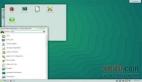在openSUSE上安装和配置LAMP步骤如下:
LAMP是由Apache MySQL PHP组成的,是在Linux下***的软件组合之一,目前互联网上有很多网站运行在LAMP服务器上。
Linux - 是富有情味的开源操作系统;Apache - 这个星球上大师级的WEB服务器;MySQL - 是你喜爱的开源数据库软件;PHP - 受欢迎的WEB编程语言。
安装LAMP服务最简单的方法是在YaST图形界面,按以下步骤安装:
1、Computer – YaST – Install Software - 选择过渡”Patterns”,然后选择并接受”Web and LAMP”。但是这种方法我们安装了不需要的服务,如DNS,Perl模块等。
我喜欢手动安装一个LAMP服务。
所以不要浪费时间了,让我们立即让LAMP在你的openSUSE上运行起来吧。我用的是openSUSE11.0,这个安装过程同样适用早期的10.3、10.2版本,11.1版本也同样适应。
安装和配置Apache2服务
安装Apache服务器
opensuse11:~#yast2 –install apache2
这就安装了Apache服务,用下面的代码检验:
opensuse11:~ # rcapache2 status
Checking for httpd2: unused
这是告诉我们,Apache服务已经安装上,但是还没有运行。为了测试Apache是否能够运行正常,在/srv/www/htdocs/目录建立一个index.html文件。这个目录是Apache默认的网站根目录。
opensuse11:~ # cd /srv/www/htdocs
opensuse11:~ # vi index.html
在上面键入键入文本“Welcome to openSUSE 11.1”。
启动Apache2服务
现在启动Apache2服务,我们看看是否运行正常。
opensuse11:~ # rcapache2 start
Starting httpd2 (prefork) done
现在开启一个浏览器如Firefox,输入http://localhost,那么现在就可以看到刚才你输入的文本了,下面我们安装PHP5。
安装PHP5
opensuse11:~ # yast2 –install php5 php5-mysql apache2-mod_php5
这将安装PHP5, PHP5-MySQL 模块和Apache2 PHP5 模块。为了让Apache2支持PHP5模块,现在重启Apache2让改动生效。
opensuse11:~ # rcapache2 restart
Syntax OK
Shutting down httpd2 (waiting for all children to terminate) done
Starting httpd2 (prefork) done
安装和配置MySQL
opensuse11:~ # yast2 –install mysql mysql-tools
这样就把MySQL数据库和可选安装的mysql-tools(设置工具)安装到openSUSE上了。按以下命令验证是否已经安装上:
opensuse11:~ # rcmysql status
Checking for service MySQL: unused
上面的输出显示MySQL服务已经安装,但是还没有运行。
#p#
启动MySQL服务
opensuse11:~ # rcmysql start
Starting service MySQL done
默认安装是没有root密码的,但是root密码是非常重要的。
设置root密码
opensuse11:~ # mysqladmin -u root –p password rootpassword
这是将root密码设置为”rootpassword”。你可以设置一个安全适当的密码。
按以下操作检查一下root密码是否已经设置和MySQL Client是否可以登陆到MySQL服务器。
opensuse11:~ # mysql -u root -p
Enter password:
Welcome to the MySQL monitor. Commands end with ; or \g.
Your MySQL connection id is 1
Server version: 5.0.51a SUSE MySQL RPM
Type ‘help;’ or ‘\h’ for help. Type ‘\c’ to clear the buffer.
mysql> show databases;
+——————–+
| Database |
+——————–+
| information_schema |
| mysql |
| test |
+——————–+
3 rows in set (0.04 sec)
mysql>
按以上操作,我用MySQL Client作为root登录,输入了刚才键入的密码,列举了数据库。这样就已经完全在openSUSE上安装了LAMP服务。
管理MySQL数据库最简易和流行的工具是phpMyAdmin,phpMyAdmin的安装需要我们上面已经进行过的PHP5,Apache2环境,现在可以快速安装和配置phpMyAdmin了。
安装phpMyAdmin
opensuse11:~ # yast2 –install phpMyAdmin
这就安装了phpMyAdmin,并在/srv/www/htdocs/建立了phpMyAdmin目录。进入该目录,并利用config.sample.inc.php快速配置phpMyAdmin。
opensuse11:~ # cd /srv/www/htdocs/phpMyAdmin
opensuse11:~ # cp config.sample.inc.php config.inc.php
查找下列语句修改为:
$cfg['blowfish_secret'] = ‘mysqladmin’;
在这里我设置了一个短语密码 ‘mysqladmin’。
按上面操作并设置了默认配置。 登录http://localhost/phpMyAdmin 到phpMyAdmin 用root帐户和刚才建立的密码。
RPM安装MySQL
rpm -ivh MySQL-server-4.0.16-0.i386.rpm
rpm -ivh MySQL-client-4.0.16-0.i386.rpm
http://www.linux-cn.com/html/database/mysql/20070422/9875.html
#p#
Mono
在 Apache2.2 下设置 Mono 的 ASP。Net
在 Yast2控制中心里选 系统 -> 磁盘分区管理 , 点开左边的树,选择分区,编辑,挂载 /mnt/Music (Music 是自己起的名字)。然后在 FSTAB 选项中,把 fmask 和 dmask 的值改为 000 ,完成。 就可以自动挂载并可读写了。
经本人实验, 在OpenSuse11.2 x64 系统下,Apache2.2 建虚拟目录总出现 403 无权限错误,与此有关。
另外,Ubuntu 下如果出现 403 , 用以下配置文件是正确的. 但是需要注意, NTFS 分区是不能 chmod 的 . 所以,要把 Web 站点放到 Linux分区上,再 sudo chmod -R 777 MyWeb
在 /etc/apache2/config.d/ 下新建虚拟目录的配置文件: MyTrade.conf (MyTrade 替换成你自己的虚拟目录名,文件名需以 conf 结尾)
Alias /MyTrade "/mnt/App/MonoApp/MyWebTradeSln/MyTrade"
# MonoServerPath can be changed to specify which version of ASP.NET is hosted
# mod-mono-server1 = ASP.NET 1.1 / mod-mono-server2 = ASP.NET 2.0
# For SUSE Linux Enterprise Mono Extension, uncomment the line below:
# MonoServerPath MyTrade "/opt/novell/mono/bin/mod-mono-server2"
# For Mono on openSUSE, uncomment the line below instead:
MonoServerPath MyTrade "/usr/bin/mod-mono-server2"
# To obtain line numbers in stack traces you need to do two things:
# 1) Enable Debug code generation in your page by using the Debug="true"
# page directive, or by setting
# application's Web.config
# 2) Uncomment the MonoDebug true directive below to enable mod_mono debugging
MonoDebug MyTrade true
# The MONO_IOMAP environment variable can be configured to provide platform abstraction
# for file access in Linux. Valid values for MONO_IOMAP are:
# case
# drive
# all
# Uncomment the line below to alter file access behavior for the configured application
MonoSetEnv MyTrade MONO_IOMAP=all
# Additional environtment variables can be set for this server instance using
# the MonoSetEnv directive. MonoSetEnv takes a string of 'name=value' pairs
# separated by semicolons. For instance, to enable platform abstraction *and*
# use Mono's old regular expression interpreter (which is slower, but has a
# shorter setup time), uncomment the line below instead:
# MonoSetEnv MyTrade MONO_IOMAP=all;MONO_OLD_RX=1
MonoApplications MyTrade "/MyTrade:/mnt/App/MonoApp/MyWebTradeSln/MyTrade"
Options Indexes MultiViews
Allow from all
Order allow,deny
MonoSetServerAlias MyTrade
SetHandler mono
SetOutputFilter DEFLATE
SetEnvIfNoCase Request_URI "\.(?:gif|jpe?g|png)$" no-gzip dont-vary
AddOutputFilterByType DEFLATE text/html text/plain text/xml text/javascript
这样就行了。
通过文章的介绍,想必大家都会在openSUSE上安装和配置LAMP,希望本文对大家有帮助!
【编辑推荐】